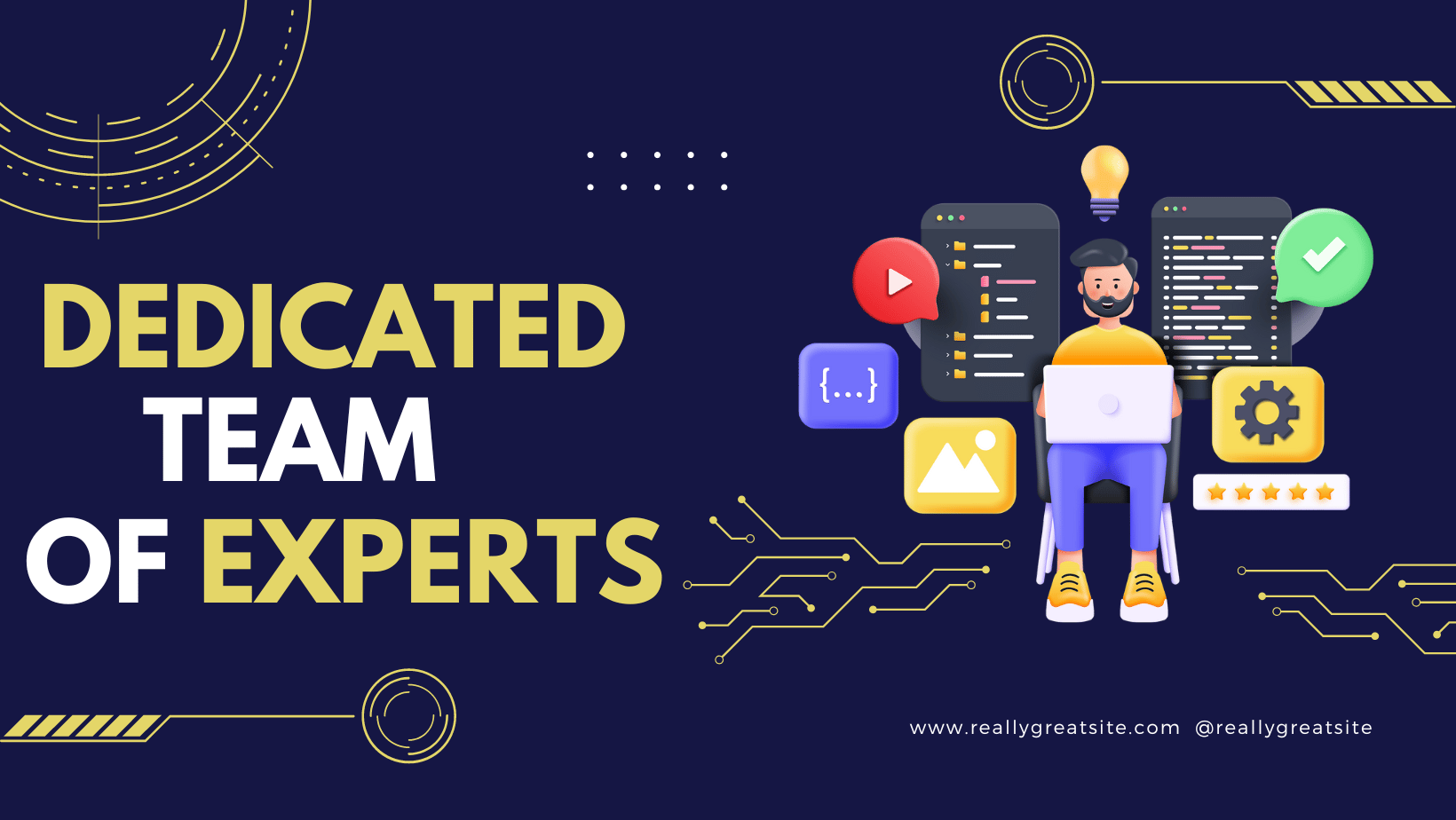Bootable USB Windows 7 via CMD
How to make bootable USB for windows 7 installation?
Download windows7 installation version ISO, than extract it to folder via WinRAR and start the process. This is how to make windows 7 bootable usb without using any software or application for this purpose. Have in mind that you will need to use CMD (Command Prompt) with Administrator privilege.
This are the commands and how you will use it
What are the prerequisites?
Starting from a USB flash/pen/key drive supported by the PC
One system with Windows* 7 or Windows Vista already installed
One completely formatted USB flash drive preferably 4 GB or more
What steps do I need to follow to make the bootable USB?
Attach the USB flash drive to the Windows 7 or Windows Vista system.
Go to the command prompt (Start > Run > type cmd).
When the Command Prompt Window opens, enter the following command:
DISKPART and hit enter.
DISKPART > LIST DISK and hit enter. (After you enter the LIST DISK command, it shows the disk number of your USB drive. Here the USB drive disk number is taken as Disk 1.)
DISKPART > SELECT DISK 1 (If required, replace DISK # accordingly.)
DISKPART > CLEAN
DISKPART > CREATE PARTITION PRIMARY
DISKPART > SELECT PARTITION 1
DISKPART > ACTIVE
DISKPART > FORMAT FS=FAT32 QUICK
DISKPART > ASSIGN
DISKPART > EXIT
The above steps makes the USB a bootable device. Now we need to explore the Windows OS DVD and copy all the contents to the USB. You can now use this bootable USB as a bootable DVD on any computer.
If you need any help about this and you can’t handle it choose to contact us via live chat or via links provided. The most important for anything that you will purchase or deal with our team you need to understand provided terms of service.
Terms of Service